一个多月没更新博客,今天(8thSep2021)再次更新的时候,使用 git push 提交报错:
remote: Support for password authentication was removed on August 13, 2021. Please use a personal access token instead.
remote: Please see https://github.blog/2020-12-15-token-authentication-requirements-for-git-operations/ for more information.
这是因为自2021年8月13号开始,github的接入规则发生了变化。解决方案转载自 stackoverflow:
From August 13, 2021, GitHub is no longer accepting account passwords when authenticating Git operations. You need to add a PAT (Personal Access Token) instead, and you can follow the below method to add a PAT on your system.
Create Personal Access Token on GitHub
From your GitHub account, go to
Settings => Developer Settings => Personal Access Token => Generate New Token (Give your password) => Fillup the form => click Generate token => Copy the generated Token,
it will be something like ghp_sFhFsSHhTzMDreGRLjmks4Tzuzgthdvfsrta
Add PAT
For WinOS
Go to Credential Manager from Control Panel => Windows Credentials => find git:https://github.com => Edit => On Password replace with with your GitHub Personal Access Token => You are Done.
If you don’t find git:https://github.com => Click on Add a generic credential => Internet address will be git:https://github.com and you need to type in your username and password will be your GitHub Personal Access Token => Click Ok and you are done.
For Linux-based OS
For Linux, you need to configure the local GIT client with a username and email address.
$ git config --global user.name "your_github_username"
$ git config --global user.email "your_github_email"
$ git config -l
Once GIT is configured, we can begin using it to access GitHub. Example:
$ git clone https://github.com/YOUR-USERNAME/YOUR-REPOSITORY
> Cloning into `Spoon-Knife`...
$ Username for 'https://github.com' : username
$ Password for 'https://github.com' : give your personal access token here
实际上就是在验证过程中用 PAT 代替了密码,如果继续使用 PAT 验证,反而更麻烦。于是建议使用 ssh 免密登录:
生成公钥
Ubuntu 下
$ ls -al ~/.ssh
如果之前配置过免密,会列出:
id_rsa (私钥)——这个不能泄露
id_rsa.pub(公钥)
如果已经长时间不用,建议删掉重新搞。
如果没有配过,那么就进入第二步:
$ ssh-keygen -t rsa -b 4096 -C "email_name@email.com"
接着会提示这个公钥私钥的保存路径-建议直接回车就好(默认目录里)。
接着提示输入私钥密码passphrase, 如果不想使用私钥登录的话,私钥密码为空,直接回车。
生成成功后,把 id_rsa.pub 拷贝到 github 新建的 SSH keys 中。内容格式形如:
“git-rsa xxx…xxx your@email.address”
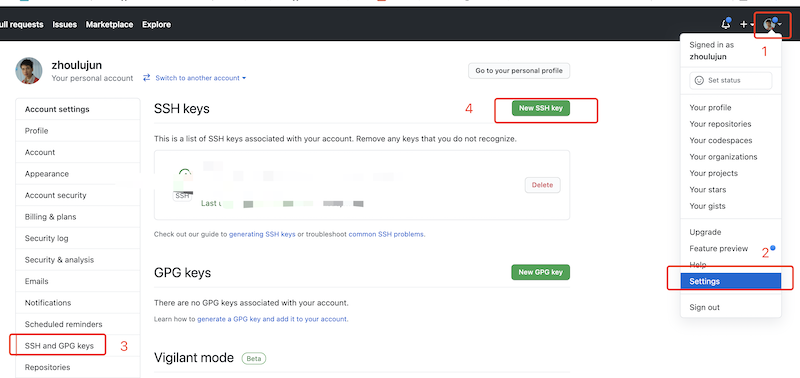
配置好后,需要git操作的项目得使用 SSH clone:
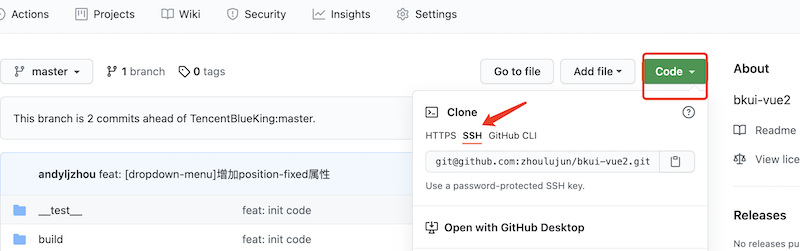
如果项目已经在本地,且地址为 http 形式,需要更新其 url 地址,方法有三种:
- 命令修改
git remote origin set-url [url] - 先删后加
git remote rm origin git remote add origin [url] - 直接修改config文件 (实测,可行)
项目路径下进入
.git子路径,找到config文件。
编辑该配置文件,把原url项的 https 地址替换成新的 ssh 即可。
之后可免密码 git push/pull。